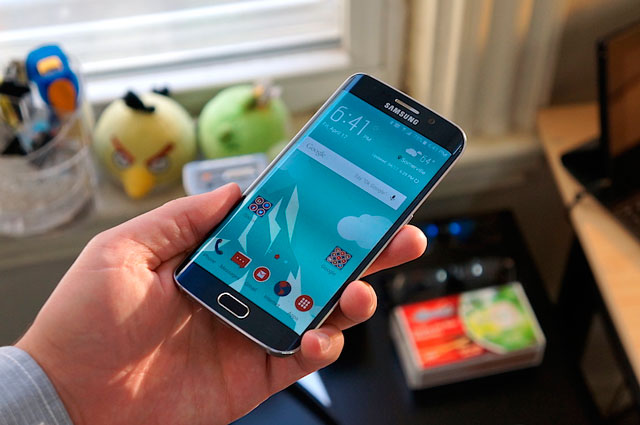You can know how to block a cell phone number? Well, then, you will know how to add a phone number that you want to block on Android to the block list, do you want to know? Keep reading…
How to block a cell phone number on Android LG
If you have an LG brand mobile phone, you can also learn how to block a cell phone number with these steps:
Step 1: On the home screen find the Phone app and open it.
Step 2: At the top or bottom of the screen you will find the Call Log tab, click on it.
Step 3: Press to display a drop-down menu in the upper right corner of the screen.
Step 4: In the drop-down menu you will find the Call Settings option, click on this option.
Step 5: Search General and under this title you will find Block Call and Reject With A Message.
Step 6: Look at the top of the screen and you will find the Blocked Numbers option, click on this option.
Step 7: Then click on the + sign and you will see that a window opens with the options to block.
Step 8. You will see a text field appear when you press New Number. If you want to block a number from your contacts just press Contacts or if you want to block a recent number, press Call Log and that number you chose will be added to the block list.
Step 9: By clicking on the text field you will write the phone number you want to block.
Step 10: Below the text field you will find the Accept option, click on it and it will block the number you entered.
Video 01: How to block a phone contact on android LG
How to block a cell phone number on Android Nexus
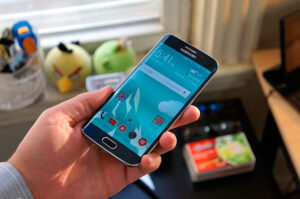 In the case of a Nexus mobile phone, you can also learn how to block a cell phone number in android with the following steps for a Nexus or a Pixel:
In the case of a Nexus mobile phone, you can also learn how to block a cell phone number in android with the following steps for a Nexus or a Pixel:
Step 1: Search the home screen for the Phone application on your mobile phone.
Step 2: When you click on the upper right corner of Phone you will see a drop-down menu.
Step 3: In the drop-down menu you will see the setting option, click on Settings.
Step 4: Look at the top of the screen and you will find the Block Call option, click on this option.
Step 5: At the top of the screen you will find Add Number, click on this option.
Step 6: You will find a text field where when you press it you will write the phone number you want to block.
Step 7: Below that text field you will find the Block option and you will click on this option so that from that phone number you do not receive calls or voice messages or if you want to report that call you can choose Cut Call As Spam.
How to block a cell phone number on Android Samsung
Follow this step by step to learn how to block a cell phone number in android:
Step 1: Look for the “phone” application on the home screen, you will find it easily because it has the shape of a phone.
Step 2: Once you have found the phone application open it and a menu will be displayed.
Step 3: In the application, go to the bottom of the menu and click on settings.
Step 4: Locate in the center of the Call Settings screen and then tap Block Numbers.
Step 5: Under Add Phone Number you will find a field to enter the number you want to block.
Step 6: At the bottom of the screen you will find the button that you will use to Accept, then by pressing it you will accept that this number is saved in the block list.
Video 03: Block Calls on Samsung Galaxy S6 Edge Plus
How to block a cell phone number on Android HTC
If you have an HTC, you can also block a number by following these steps:
Step 1: On the Home screen, find the People app.
Step 2: Clicking on the application will open a drop-down menu.
Step 3: In the drop-down menu you will find the option Manage Contacts and you will click on this option.
Step 4: Look at the top of the screen and you will find Blocked Contacts and click on this option.
Step 5: At the top of the screen you will find the Add option and you will click on it.
Step 6: Now you will write the number you want to block.
Step 7: To add that number to the block list press Save.
How to block a cell phone number on android with Should Respond
Using You Should Respond you can also learn easy l how to block a cell phone number in android, with these steps:
Step 1: On the Home screen of your Android open Play Store or you can also find it in the application tray.
Step 2: At the top of the screen you will find the search bar, click on it.
Step 3: In order for the drop-down menu to open, you must write I should reply.
Step 4: At the top of the drop-down menu you will find I should respond, click on this option and Play Store will search for this application.
Step 5: To open the Should Respond application, you must click on the Should Respond icon.
Step 6: You will see a green button under octopus with the Reply and Reject buttons that is the application icon, then click on Install.
Step 7: When you click OK, in a minute the application will start downloading to your Android.
Step 8: Open the Should Respond option and then you will see that the configuration page opens.
Step 9: At the bottom of the screen you will see the option Continue, press it twice and it will redirect you to the main page.
Step 10: At the top of the screen you will find the Your Ratings tab, click on it.
Step 11: In the lower right corner of the screen you will find the + sign, click on it.
Step 12: At the top of the screen you will find the text field and you will enter a phone number and then below this you will enter the phone number you want to block.
Step 13: Below you will find a tab in the center of the page and choose Rating. When you open the tab you will see a drop down menu.
Step 14: Then you must click on Negative and having chosen this option you will add that phone number to the block list.
Step 15: At the bottom of the screen, click on Save to save your preferences.